How to Download and Install Sony Xperia Flashtool
Upon the normal usage of the latest smartphone, advanced smartphone users started to explore extended features on the device with the help from third party developers. These extended features could only achievable through the rooting and flashing of customized rom on your devices which eventually gives you full access to the device’s system file. Development or modification could be done once you can edit the source code of the phone’s internal system. There are many circumstances whereby you choose only to root your device for installing third party application from Google Play Store that required root access i.e Titanium Backup Pro and Greenify. You may also install ClockWorkMod or TWRP recovery, third party custom recovery which enable a full backup of your existing firmware/rom, flash custom rom, kernel, tweak & mod on your device.
By performing modification on your device, your warranty is now void. You must understand the consequence before conduct any kind of modification on your device or else consult third party developers such as XDA Forums. You may throw us some question in the comment section regarding of root, flash custom rom, troubleshooting of abnormal condition on your device.
After trying different customized rom, you may find out in one day that stock firmware is still the best then it’s time to restore/unroot your phone to the store factory settings. It can now be done using Sony Official Flashtool called EMMA which supported by Sony. In this post, we shows you how to download and install Sony Xperia Flashtool which will be used in our guide later.
Instructions:
- Download Flashtool for Sony Xperia Devices. It is only compatible to Windows PC (32bit or 64bit)
- Extract the downloaded zip file using Winrar or 7z. You shall find customization.ini, Emma_Setup.exe and how_to_use_the_flash_tool_for_Xperia.pdf file in the extracted folder.
- Now, double click on the Emma_Setup.exe file to execute the program. The default path of installation should be as below: Default path in Windows 64 bit is: “C:\Program Files (x86)\Sony Mobile\Emma\” .Default path in Windows 32 bit is: “C:\Program Files\Sony Mobile\Emma\”
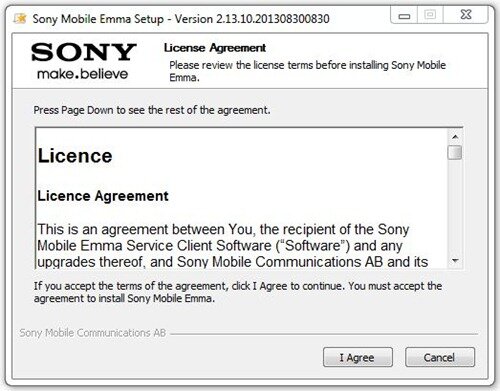
- Copy customization.ini file in the extracted folder and paste it into the installation folder which refers to Step 3.
- Click Start->All Programs->Sony Mobile->Emma->Emma to start the flashtool.
Once you successfully installed Sony Flashtool, you may proceed to our restore/unroot Xperia devices guide.









Pingback: How to Restore Sony Xperia Devices to Stock - AndroidTeen