How To Fully Backup Samsung Device without Root On Mac
Good news all the Mac users who own an Android devices, we will going to share more tutorial on how to use your Mac-powered machine to work with your Samsung Android device. The very first tutorial today is to make a full backup of your Samsung android device on Mac machine without having your device to be rooted. All kind of Mac machines should works well with our tutorial below.
Full backup here is you can easily backup your Call log, SMS, Applications and Data, Media Files, WiFi and network settings and more. However, if you back up your device and install it on different version of OS (maybe upgraded from Android 4.1.2 to Android 4.2.2.), you may have compatibility issue where you have to re-install the applications again.
A lot of people asking how can i make a full backup of my Samsung device on Mac. Here we going to share you 2 ways. Firstly, we use Samsung Kies. Many of those who do not like Samsung Kies as bridge to connect their Samsung devices but we highly recommend you use Samsung Kies to back up your device. Why?? Kies is the most complete tool for you to do everything with your Samsung device on a computer. We shall start to shall tutorial firstly on Samsung devices and following by other OEM devices like HTC, Sony and more.
Secondly, we highly recommend this 3rd party Mac app from ROM Manager – Helium for Mac. The reason why we choose Helium is you can back up your applications and data completely and restore them flawlessly. Helium is a free backup tool. It works perfectly and smooth on any Android devices. In order to use Helium, you need both Helium for Mac and Helium app on your android device. Helium do not need any root access to backup your device, but it can do more if your device is rooted.
How To Full Backup Samsung Devices Without Root On Mac
You shall not have any big issue to use the official Samsung Kies for Mac.
Disclaimer: We, Android Teen are not responsible for any damage or bricks on your device. Your device warranty may void with any mod. Check your devices warranty’s term & conditions before start. (HTC,Samsung, LG, Sony, Motorola). Use this guide on your own risk, contact us for help if you face problem.
Pre-requisites & Requirements
- Any Samsung Devices (Ensure correct device model and firmware; Check device model – Go to Settings -> About Device -> Model Number)
- Windows-based computer or laptop
Download
- Samsung Kies for Mac (Download)
Instructions: Full Backup with Samsung Kies for Mac
- Download Samsung Kies for Mac into your Mac machine.
- Install the Kies for Mac on your Mac machine.
- Restart your Mac machine after installation.
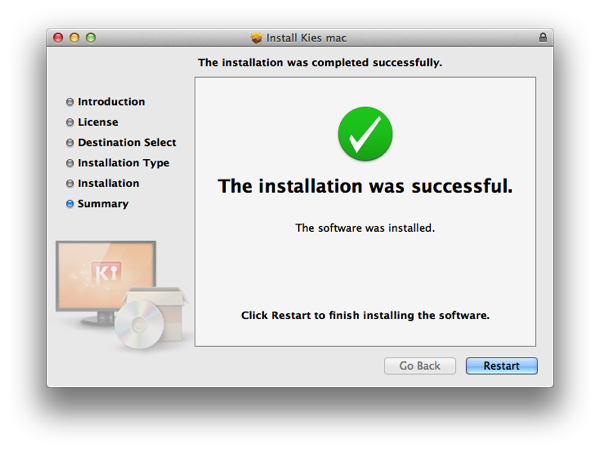
- Launch Kies for Mac after restart.
- There will be a lot of option for you to proceed like Automatically add Multimedia files and more. In this case, I’ll skip everything.
- Now, connect your device to Mac with USB cable.
- You should see Kies try to connect your Android device. Ensure you have unlock your screen.
- Select Back up/Restore tab at the top of Kies.
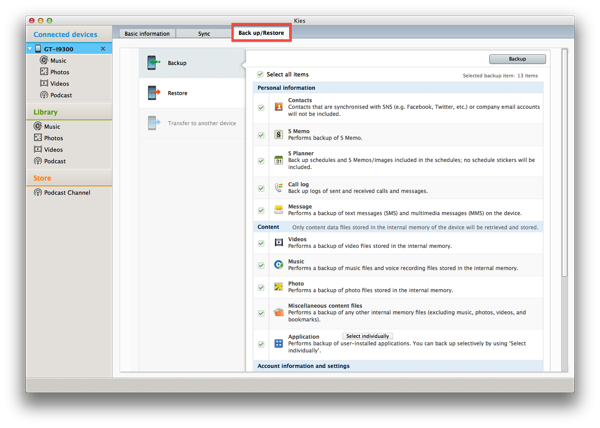
- Check Select all items to backup. (All items including your Contacts, Messages, Videos, Music, Photos, Applications, account settings and more.
- Press Backup button to proceed.
- It may take couple minutes for the full backup. Wait patiently. It could takes up to few hours!! Try not to backup your media files into the same backup package. This will significantly increase the backup speed.
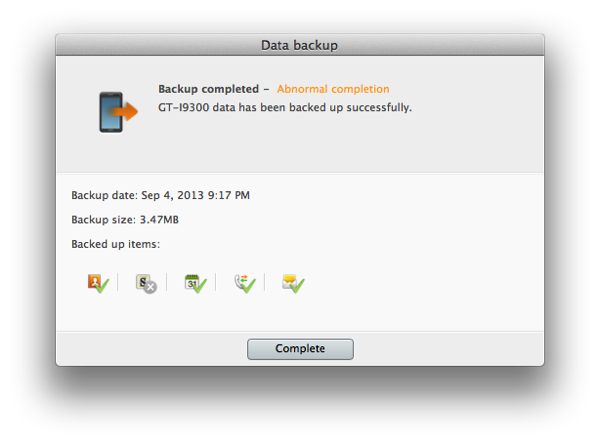
- Scroll down to the end of the page in Kies to see your backup directory path. It should be at the default path of /Users/username/Samsung/Kies/BatchImportExport/Devicemodel
- Now, you got your device fully backup on with your Mac.
Method 2: Full Backup with Helium for Mac
- Firstly, you need to download Helium for Mac and install it on your Mac.
- Secondly, download Helium on your Samsung device.
Helium - App Sync and Backup on Playboard Best Android Games and Apps (Playboard) | - Enable USB Debugging on your device. How to Enable USB Debugging Mode on Android Devices.
- Once you have both setup, connect your device to Mac.
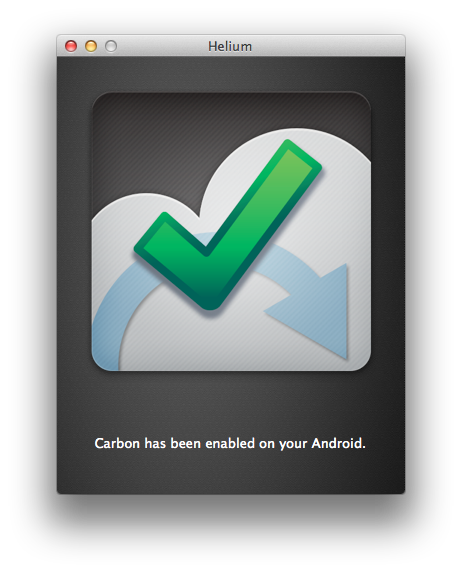
- Once you have device connected, go to your device and open up the Helium app.
- Press the capacitive settings/menu button and select PC Download.
- You should see Helium server is running.
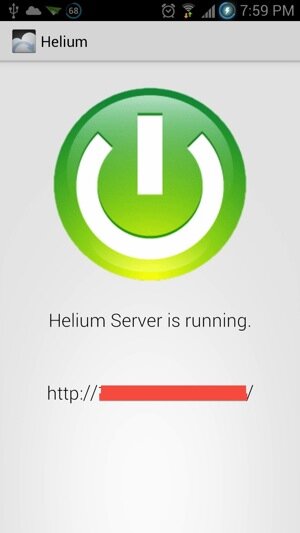
- Now back to your Mac and open any browser and key in the ip address on the address bar and press Go.
- Select the apps you wish to backup and Press Backup.
- Save your backup.zip file to local Mac.
- Now, you have your applications and data backup on Mac.
- Besides that, you can back up your applications and data within the android device with Helium app too.
We hope you like our tutorial today on How to completely backup Samsung device without root on Mac. +1 and like us if you feel it is working for you.







