Moto G 2014 Root & TWRP Installation Guide
October 19th, 2014
EMUI 3.0 is the latest user interface introduced by Huawei on the Honor and Mate series. Huawei officially announced the schedule of EMUI 3.0 update to the older product such as Mate 2 on NOV and later. Now, the beta version of EMUI 3.0 is available for Huawei Ascend Mate 2 MT-C00, MT-L01 and MT-L03 which is China variant. HAM2 user are welcomed to download and install this beta version, most important is to feedback any bugs in the beta firmware. The beta firmware is 1.2GB in size and can be download from Huawei official forum.
Mate2 (MT2-C00):http://www.emui.com/plugin.php?id=hwdownload&mod=detail&mid=36
Mate2 (MT2-L01/L02):http://www.emui.com/plugin.php?id=hwdownload&mod=detail&mid=55
Mate2 (MT2-L05):http://www.emui.com/plugin.php?id=hwdownload&mod=detail&mid=57
In order to upgrade to EMUI 3.0, make sure your device is upgraded to EMUI 2.3. Before start, double check the current firmware on your device, firmware below is safe to upgrade to EMUI 3.0:
MT2-C00 V100R001C92B406
MT2-C00V100R001C92B602SP03
MT2-L01 V100R001C01B408
MT2-L01 V100R001C01B602SP03
MT2-L02 V100R001CHNC00B408
MT2-L02 V100R001CHNC00B602SP03
MT2-L05 V100R001C17B408
MT2-L05 V100R001C17B602SP03
MT2-L05 V100R001CHNC00B408
MT2-L05 V100R001CHNC00B602SP03
Step 1: Make sure your device battery is 15% and above
Step 2: Ready a SD card with capacity of 2GB or above.
Step 3: Download the firmware from the link above to PC.
Step 4: Extract the downloaded firmware into a new folder. Make sure UPDATE.APP is inside the dload folder.
Step 5: Copy the whole dload folder to SD card.
Step 6: On your device, go to Setting, Updater, then Local Update.
Step 7: Make sure you have backup the data in SD card before proceed.
Step 8: Start upgrade by pressing the “Confirm”.
Step 9: Your device will be restart during the upgrade.
There is some preview of EMUI 3.0 on Huawei Ascend Mate 2:
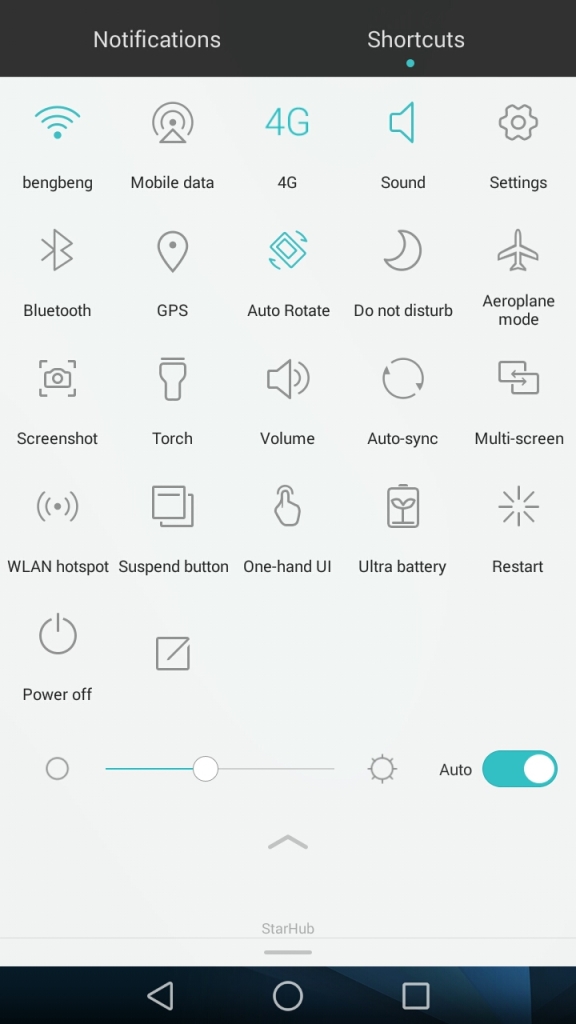
Dropdown menu – Shortcut
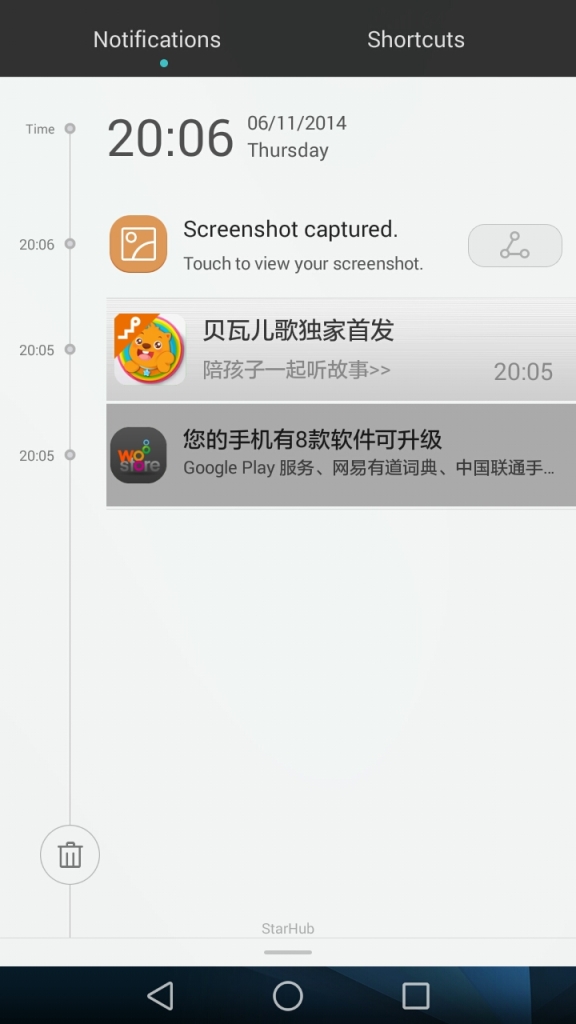
Dropdown menu – Notification

Folder
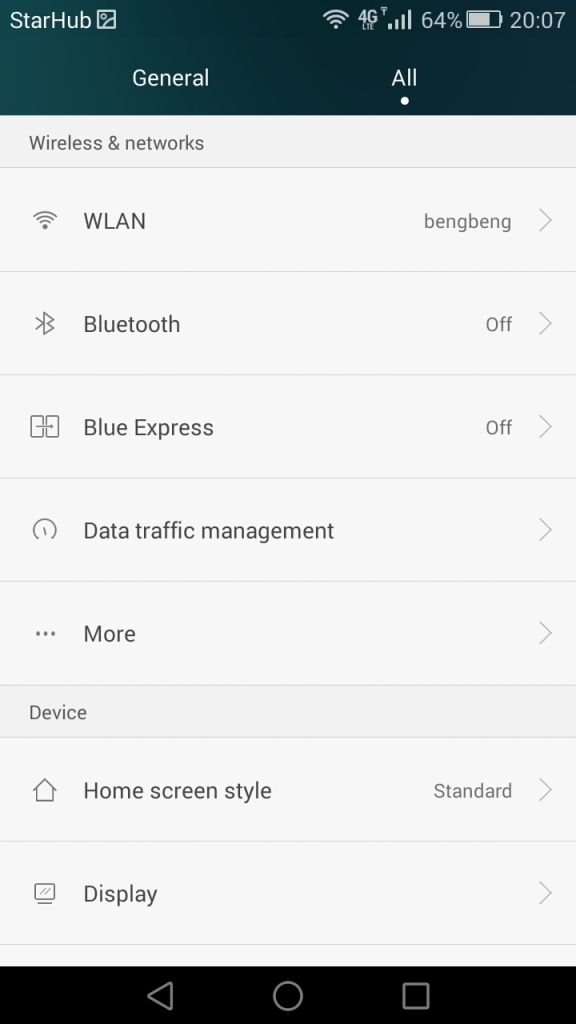
Setting Page

About Phone Page
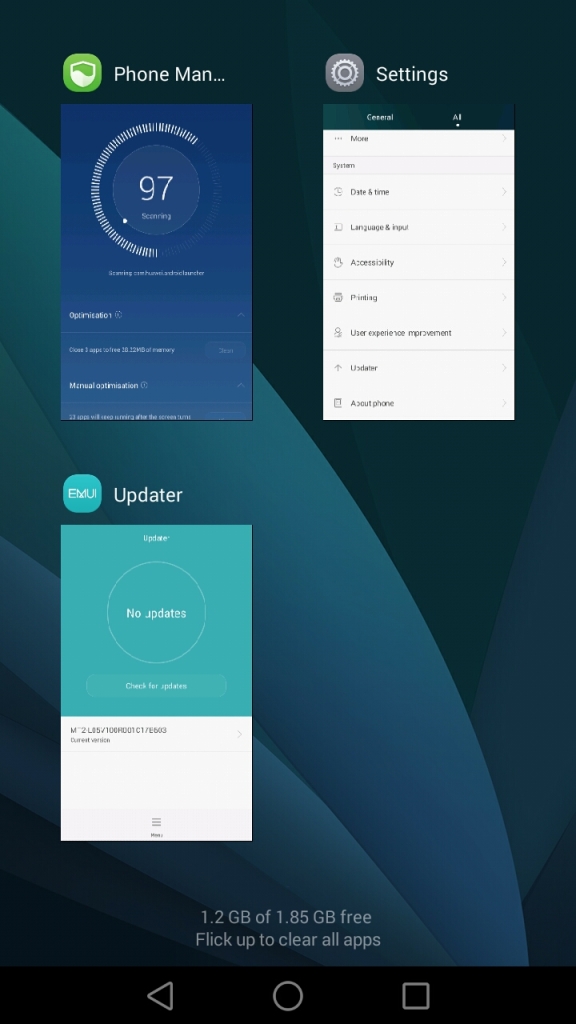
App Manager – Flick up to clear all apps
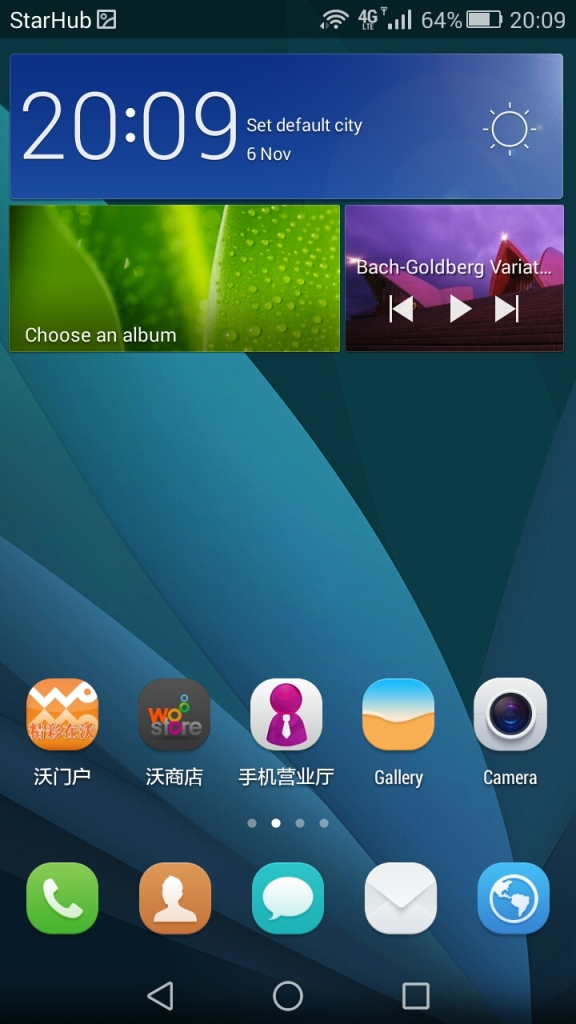
Home page – Android L navigation bar
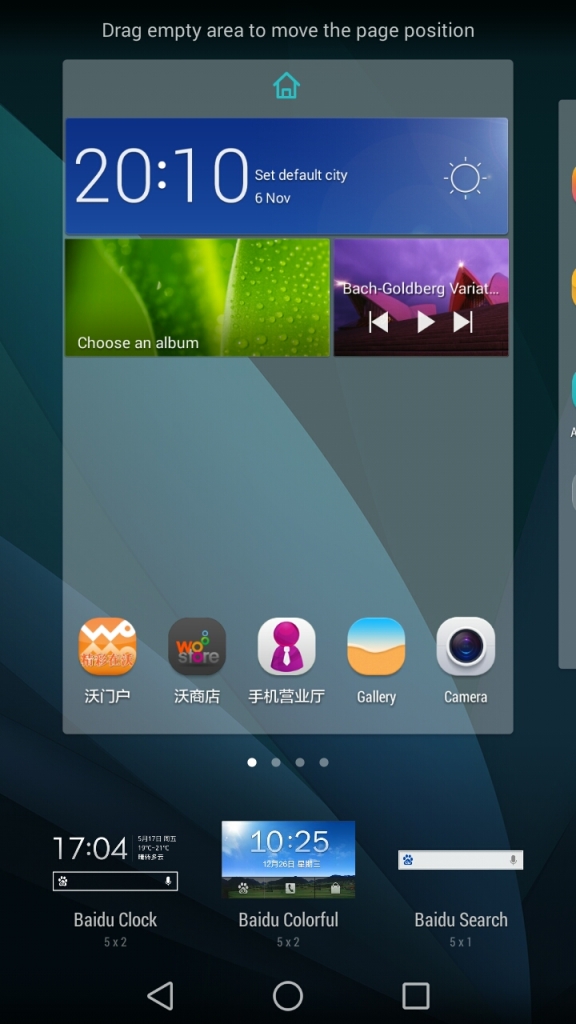
Page Arrangement 1
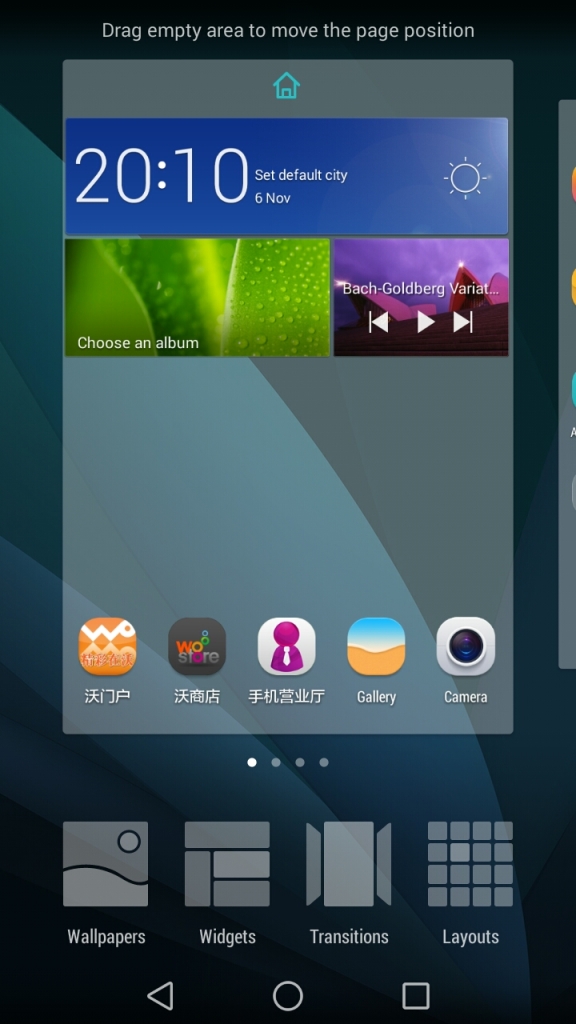
Page Arrangement 2
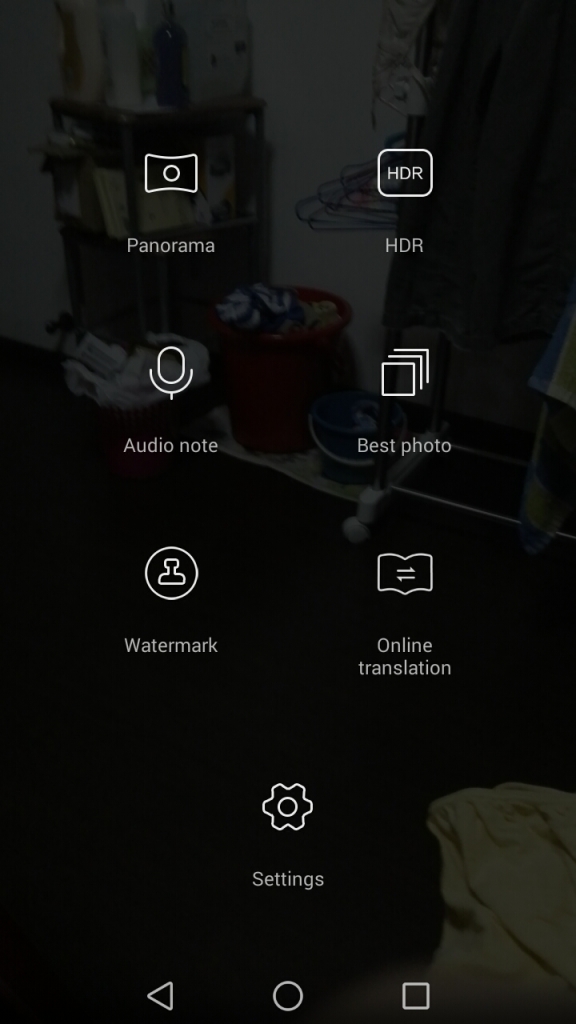
Camera Settings
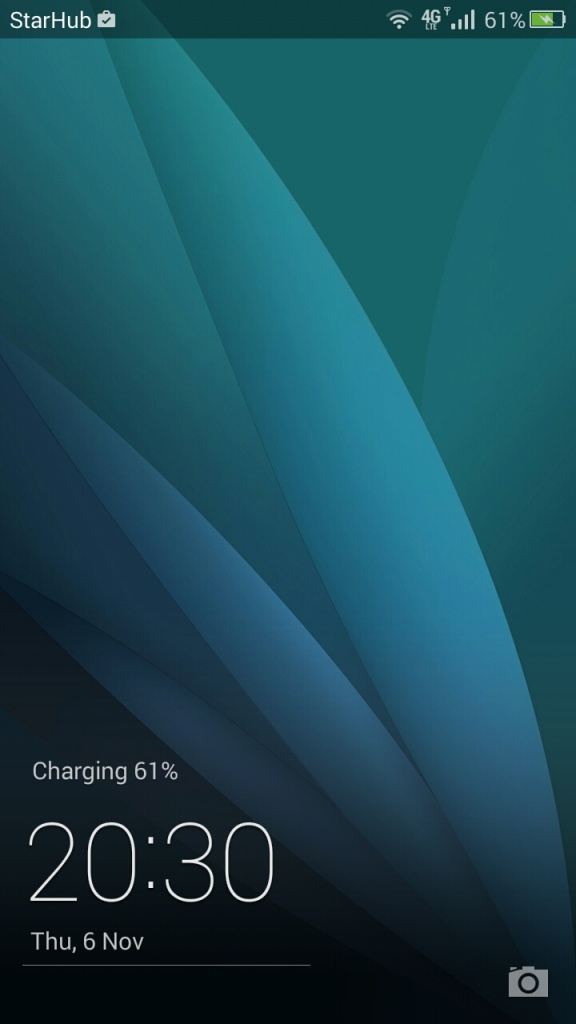
Lock Screen
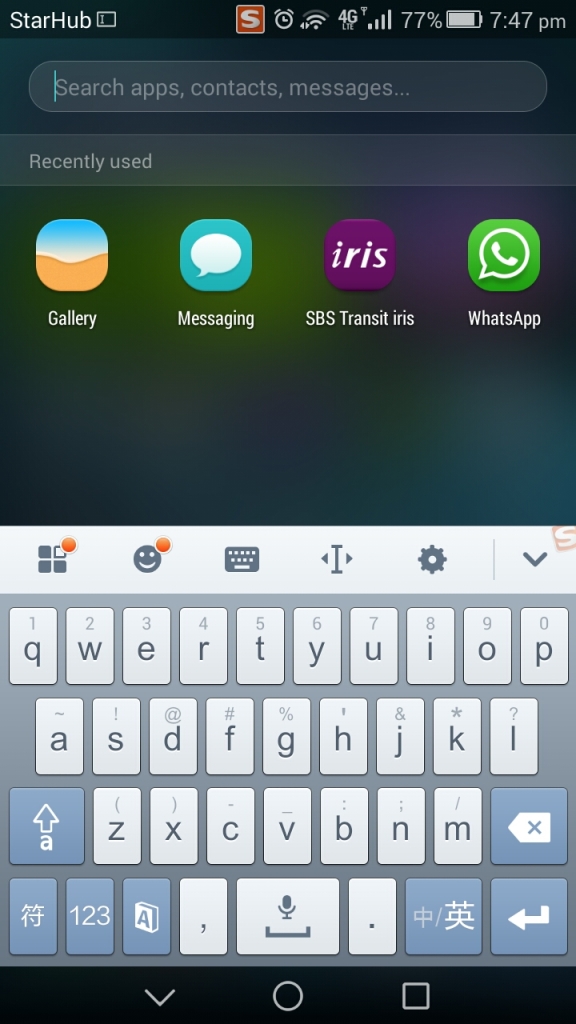
Fast Search